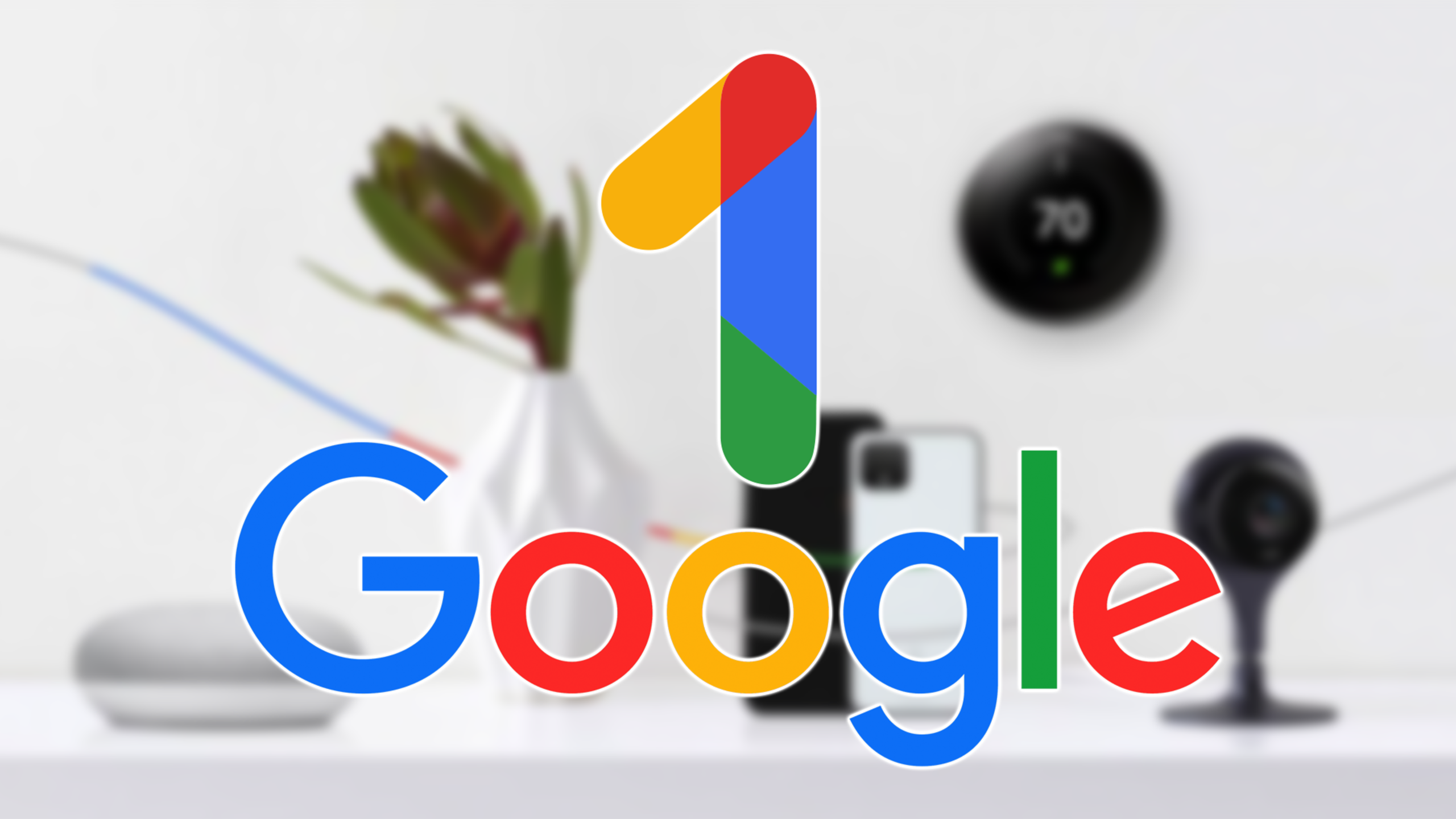Do you know the steps to cancel your Google One Subscription on Various Devices? If you have Google One Subscription, then it requires very simple steps for its cancelation. You can find instructions on how to cancel your Google One subscription in this article.
A subscription service called Google One offers users more storage space, customer service, and other benefits on various platforms. Subscribers also have access to other perks like discounts on Google goods and services in addition to premium customer support and storage.
To cancel your Google One Subscription online, you just need to log in to your Google One Account from its website, then from the Settings menu, tap on Manage Membership> Cancel Membership and you are done with cancelation.
Remember canceling its subscription on various devices requires different steps. Get to know about canceling a Google One Subscription for various devices with a step-by-step guide in this article.
Google One Subscription Cost & Benefits
With prices starting at $1.99 per month, Google One offers several subscription packages with storage capacities ranging from 100 GB to 30 TB. The benefits which you will get in its subscription plan are-
- Extra Storage Space: Subscribers receive additional storage space for their Google services like Google Photos, Gmail, and Google Drive.
- Expert Support: Subscribers to Google One have access to a team of professionals who can offer assistance with technical issues and other issues relating to Google services.
- Family Sharing: It’s simple to store and share files with loved ones when using Google One because subscribers can share their storage space with up to five family members.
- Discounts: Discounts on a variety of Google goods and services, such as hotel reservations and Google Play credits, are available to subscribers.
- Backup Service: Users of Android devices can easily back up and restore their photos, videos, and other data thanks to Google One’s automatic phone backup feature.
How To Cancel Google One Subscription On Android?
Google One Subscription comes in an auto-renewal subscription plan, which means your plan will automatically renew at the end of your billing cycle. At any time during the duration of your subscription plan, you can modify your plan. But, make sure if you are deciding to cancel your subscription, then cancel it before the start of your new billing cycle as you will automatically be charged for the new cycle.
Here are the steps to cancel your Google One Subscription from your Android Device.
- Open Google One on your Android
- To access the menu, tap the three horizontal lines in the top left corner of the screen.
- From the menu options, choose “Settings.”
- Click on Manage Membership
- Tap on Cancel Membership
- Follow the steps carefully to confirm your cancelation
- Once approved, your Google One subscription will be terminated and you won’t be billed going forward.
How To Cancel Google One Subscription On iPhone?
You can easily cancel your Google One Subscription from your iPhone with the following steps.
- On your iPhone, go to the App Store and tap on your profile picture in the top right.
- You can see a list of all your active subscriptions by tapping on “Subscriptions.”
- Search for and select your Google One subscription.
- When prompted to confirm your cancellation, tap “Cancel Subscription” and follow the on-screen instructions.
- Your Google One subscription will be canceled once it has been approved, and you won’t be billed going forward.
How To Cancel Google One Subscription On Mac?
To cancel your Google One Subscription on Mac, follow these simple steps explained below.
- Launch the Mac App Store.
- In the App Store window’s lower left corner, click on your account name.
- Choose “View Information” from the dropdown menu and type your Apple ID password.
- Click “Manage” next to “Subscriptions” in the “Manage” section as you scroll down.
- Locate your Google One subscription and select “Edit” from the drop-down menu.
- To officially cancel your subscription, click “Cancel Subscription” and follow the on-screen instructions.
How To Cancel Google One Subscription On PC?
Steps to cancel your Google One Subscription on your PC requires the following steps.
- Go to Google One Site from your PC
- Tap on Settings from the left side
- Click on Cancel Subscription
- Again, tap on Cancel to confirm.
How To Cancel Google One Subscription Online?
You need to follow these steps to cancel your Google One Subscription online from your account.
- Go to Google One Website and log in to your account
- Go to the Settings section
- From the menu, click on Billing and Payments
- Select Manage Membership
- Tap on Cancel Subscription and confirm your cancelation
You should be aware that even if you cancel your Google One membership before the end of your billing cycle, the subscription’s advantages will remain available to you through the remainder of the current billing cycle. You will then return to the free version of Google services after your benefits have ended.
How To Contact Google Customer Service?
Here are the contact details of Google Customer Service.
- Number: 1-800-419-0157
- Email Address: [email protected]
Frequently Asked Questions
Can You Get Google One Refund?
No, Google One Subscription Plans are non-refundable even after cancelation. Once you are charged for its subscription plan, you are not able to get back your refund.
How To Renew Google One Subscription?
Steps to renew the Google One Subscription are Go to Google One Website> Tap on the Subscription plan rate> Click on Subscribe button.
Conclusion
Finally, terminating your Google One subscription is a simple process that can be finished in a few simple steps. You can cancel your subscription and prevent any further charges by doing as this article suggests. You can ask for help from Google One customer service if you run into any problems or have any questions about the cancellation process. Also Read, How to cancel your Google Workspace Subscription.