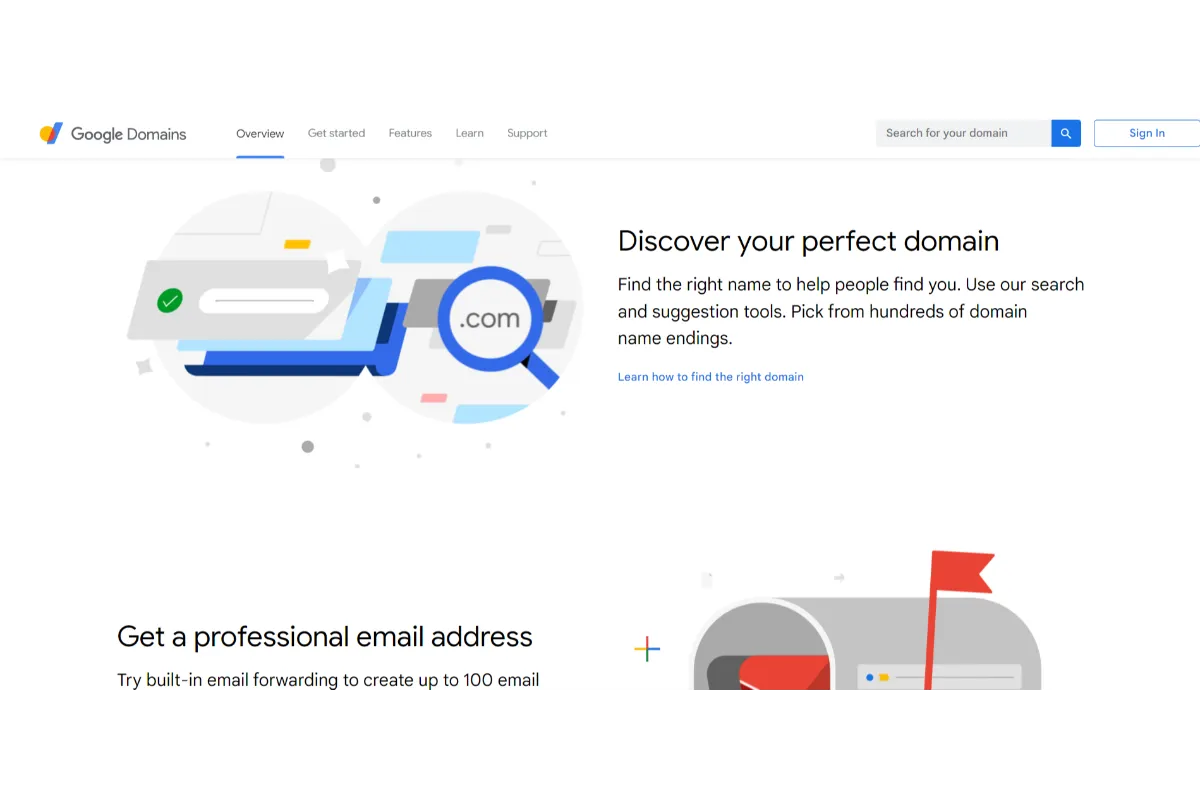If you registered to Google Domains but now no longer require the services or have to delete a Domain for some reason then we can help you with the same by providing you with effective steps to complete the procedure.
The Google domain name registrar provides you with the registration of the domain, DNS hosting, domain forwarding, and dynamic DNS, and also allows email forwarding for simple prices. It also provides integration support for Google Workspace and Google Cloud DNS.
You will be able to delete your Google Domain by signing in to your Google Domains account and then going to Registration settings. You can also delete a registered domain from your Cloud Domains account.
How To Cancel Google Domains? Delete Google Domain
1. To cancel a Domain on Google, you should first visit Google Domains and sign in to your account.
2. Now select your Domain’s name from the page.
3. Navigate to the Menu option and open it. Click on the Registration settings option.
4. At the very bottom of the screen page, you will find the Delete option right to the Delete Domain, click it.
5. You might be asked to Sign in to your account again to confirm your identity.
6. Go through the restrictions and review the procedure and after you are done, hit Delete this domain button.
This will delete your domain on Google.
How To Delete A Registered Domain On Google?
You can easily delete a registered domain on Google from the Google Clouds Domain page.
1. From your Google Cloud Console, you should first navigate to the Cloud Domains page.
2. Now move to the Registrations page and from there, choose the Domain name that you wish to delete.
3. As you select the Domain Name that you wish to delete, click the More option next to it.
4. If you have to completely remove the selected domain, click the Delete option there.
How Do I Turn Off Auto-Renewal On Google Domains?
1. Log In to Google Domains and from the menu options on the left of the page, select My Domains.
2. This will show a list of names of your Domains and their status.
3. Now select the Domain you wish to make changes to and this will open a page with details of the Domain.
4. Scroll down the page and click on the Change Renewal Settings button.
5. On the next page that opens, you will see the Auto-Renew is on section.
6. Toggle the switch next to it and this will turn off your auto-renewal.
Cancel Google Domains- FAQs
Can I Cancel Google Domain And Get Refund?
You may get a refund for your domain if you initiate your request within 5 days of the first purchase or initial registration. Refunds might not be provided for more than 3 domains in a year. To initiate a refund, contact Google Domains Support.
How Do I Stop Paying For Google Domain?
If you don’t want to pay for your Google Domain then you will have to delete your domain from Google. The above-mentioned steps can help you with that. You can also stop your payments by turning off auto-renewal and that is also discussed above in detail.
How Can I Contact Google Domains Customer Support?
Whether you are facing any problems with your Domains or have any other related query then you can contact Google Domains Customer Support by navigating to the Google Domains Support page. There you can get answers to all your queries and get help too.
Wrap Up
If you have found a better option for your domains or don’t want to continue using Google Domains for some other reason then you can delete your domain from Google Domains by going through the detailed steps mentioned above. You may also contact Google Domain Support for more help.